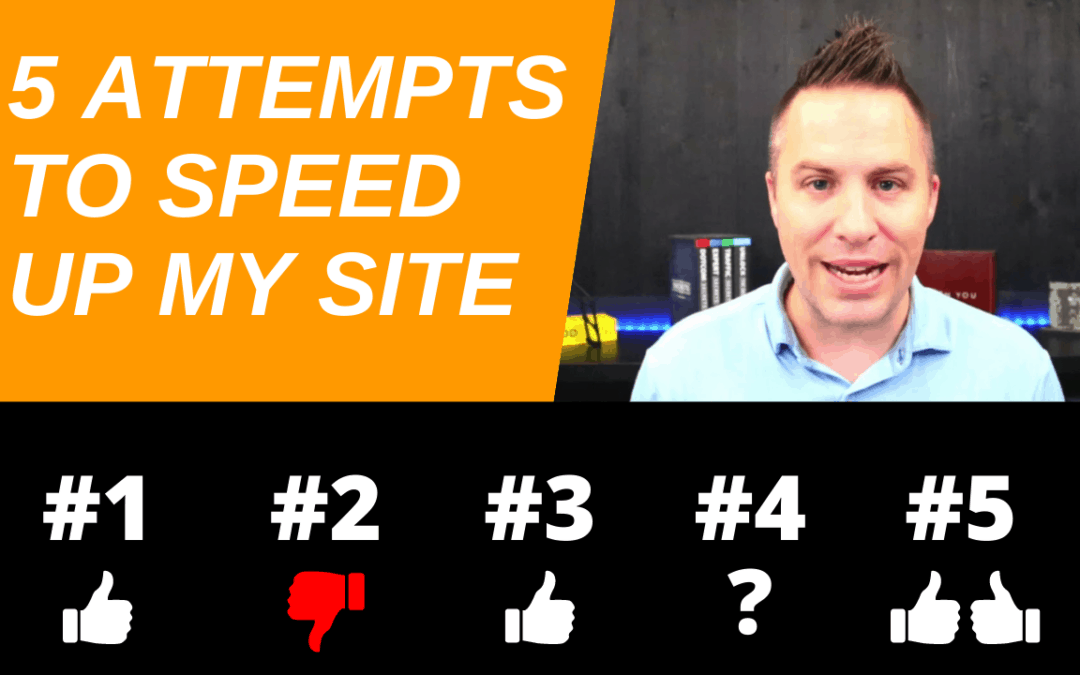There’s no question that speed is essential to running and maintaining a successful website through WordPress. If you are currently running a WordPress website for your business, or maybe you have a niche website, it’s natural to want it to be a fast one. A fast, smooth website will ensure the customer experience is great, right? When consumers view your website, ideally you want it to load quickly. If the viewer has to wait too long, you run the risk of them leaving the site. If you have a niche website, you especially want to rank well on Google. And recently, Google has talked a lot about the importance of core web vitals, PageSpeed, and all of the other different technical terms that go into what is involved with PageSpeed.
I’m going to walk you through five things that I did to speed up my WordPress website.
1. I Enabled Caching on my Web Host
I use Flywheel. This ensures site performance that is lightning quick and dependable.
Flywheel's infrastructure is designed to provide maximum uptime and super-fast page speeds for your WordPress site. It can immediately ramp up to meet traffic spikes, surges, and everything in between because of the advanced technology, which is backed by the Google Cloud Platform. Their unique caching technique is optimized for the most common themes and plugins, ensuring that your site is cached at the appropriate times.
They have different pricing packages according to your needs:
$15/month
- 5,000 monthly visits
- 5GB storage
- 20GB bandwidth
$30/month
- 25,000 monthly visits
- 10GB storage
- 50GB bandwidth
$115/month
- 100,000 monthly visits
- 20GB storage
- 200GB bandwidth
Flywheel is great, they've been an awesome host. It has held up to what they promise on their website. It’s really fast and they have great support. Flywheel has a number of other nice features including the fact that it's specifically for WordPress. If you’re interested, you can use my affiliate link to check it out. It has definitely sped up my website now that I installed a caching plugin. You should make note that when using Flywheel, they recommend WP rocket. So, that’s what I installed next.
2. I Installed WP Rocket
WP Rocket has definitely helped and made a huge difference for my website. WP Rocket contains features that provide immediate benefits to your website in order to make it blazing fast. These choices use 80% of the web speed best practices, so you'll see immediate improvements in loading times. Google and other search engines prefer pages that load quickly. Your viewers will become bored and abandon the website if the time it takes for your pages to load grows.
WP Rocket caches your pages by saving them as static HTML files that can be accessed by future visitors. It also uses browser caching, instructing the browser to save frequently-used but rarely-updated files in the browser's local cache memory. Cache preloading ensures that your visitors immediately see the faster, cached versions of your site. WP Rocket generates cached versions of your content as soon as you activate it. After WP Rocket clears the cache of your site's posts/pages/custom post types, preloading will happen in a flash. Furthermore, the sitemap-based cache preloading option recognizes and preloads sitemaps generated by popular WordPress SEO plugins automatically.
A clean database is more efficient and aids in the speeding up of your website. WP Rocket has a specialized collection of features for optimizing and keeping your database slim. With only two clicks, you can clean up comments, posts, and transients, optimize your database tables, and schedule automatic cleanups.
Here are the pricing options available:
- $49/year – 1 year of support and updates for 1 website
- $99/year – 1 year of support and updates for 3 website
- $249/year – 1 year of support and updates for unlimited website
Overall, I loved the results I got from the WP Rocket. I will say, I need something stronger for two of my more challenging websites, but it’s mainly because they have a lot of heavy images on them. WP Rocket is a great option that has high performance, is easy to use, and will offer you great support.
3. I Installed an Image Compression Plugin
I use ShortPixel. It has been really helpful. Again, it’s pretty simple and just goes through and compresses your images, which makes them smaller so that they load faster on your website. If your site runs on WordPress, the ShortPixel Image Optimizer plugin gets you up and running in seconds, automatically optimizing all of your previous photos and all-new images with a single click.
There are three compression options available through the site:
Lossy Compression – For the majority of customers, Lossy is the best solution. Lossy algorithm-processed photos are the smallest and most optimal images available. So, if site speed is critical, and you want the optimal mix of optimization and image quality, you should stick with Lossy optimization.
Glossy compression – If you still worry about Google Insights but consider that a tiny decrease in page speed is an acceptable trade-off for top-notch image quality, Glossy is the best option.
Lossless Compression – Lossless optimized photographs are pixel-for-pixel identical to the originals, although they have a smaller file size reduction than Lossy or Glossy treated images. I would choose this option if you want your images to stay intact.
They have a ton of different pricing options you can compare. They offer monthly plans, as well as one-time fees for a certain amount of images. I find this to be super helpful, and it has helped immensely with the speed of my websites.
4. I Make My Images Smaller Before Uploading Them
Another trick I like to do to increase speed when it comes to websites with a lot of images is to try to make my images smaller before I upload them. I'm very careful not to take an image that's 4000 pixels wide and upload it directly to the site. I always shrink the images down, I even sometimes lower the quality a little using Photoshop or Canva. This way, what I'm uploading onto the website isn’t very large. After that, ShortPixel will compress them even more.
For most of my sites, these four solutions were enough. They made my websites super fast, and as a result, I received good scores in core web vitals and PageSpeed Insights. But unfortunately, for two of my sites, it just wasn't enough. One of the websites was scoring 25 out of 100 for the mobile version and an 86 on the desktop version. 25 on mobile is just terrible. Usually, when I test it, it’s in the 30s. So, I was looking for another solution to help me speed up these two websites that have been an ongoing challenge for me.
5. I Installed the Nitropack Plugin
The NitroPack plugin worked wonders for these two websites of mine. I don't know what kind of witchcraft or wizardry this plugin is using, but wow, it works. This plugin is a one-stop shop for performance enhancement. It has everything you'll need to run and maintain a super-fast website. NitroPack provides it all: image optimization, caching, CDN, and lazy loading. NitroPack also optimizes everything in the cloud. According to Nitropack, users get a 69% PageSpeed score boost on average after installing.
The NitroPack plugin for WordPress took my score from a 25 on mobile to 100. After I discovered how amazing this plugin is, I ended up deactivating the WP Rocket plugin because it wasn’t necessary now that I have the NitroPack. So, you can use my affiliate link if you want to check it out.
Here's my full NitroPack Review.
Pricing plans available:
$0 / mo – Perfect for testing
- 1 website
- 5,000 page views per month
- 1 GB CDN bandwidth per month
- Places a NitroPack badge in the footer
- World-class proprietary speed algorithm
- Advanced caching mechanism
- Complete image optimization stack
- HTML, CSS and JS minification & compression
- Built-in global CDN
- Basic support
$21 / mo – 50,000 Pageviews
- 1 website
- 50,000 page views per month
- 25 GB CDN bandwidth monthly included
- World-class proprietary speed algorithm
- Automatic Google PageSpeed optimization
- Advanced caching mechanism
- Complete image optimization stack
- HTML, CSS and JS minification & compression
- Built-in global CDN
- Priority support
$51 / mo – 200,000 Pageviews
- 1 website
- 200,000 page views per month
- 100 GB CDN bandwidth included monthly
- World-class proprietary speed algorithm
- Automatic Google PageSpeed optimization
- Advanced caching mechanism
- Complete image optimization stack
- HTML, CSS and JS minification & compression
- Built-in global CDN
- Priority support
So, there you have it, these are the five solutions that helped me immensely with speeding up my WordPress websites. I would highly recommend checking out these awesome speed boosters to help you give your website a smooth, quick, and enjoyable experience for your viewers.